I always wanted to own a Mac but I never was able to make my mind to buy one until I came across a post by Lifehacker on how to turn your PC into a Mac or more likely as we say a Hackint0sh! 🙂
Let us see how I installed Mac OS X Mountain Lion 10.8.0 and updated it to 10.8.2 on my Intel PC. This is a clean install and the only OS on my machine. This post is specifically for the Asus P5W DH Deluxe motherboard.
My System Configuration :
- Motherboard: Asus P5W DH Deluxe
- Graphics: GeForce 9500 GT 512 MB
- Processor: 2.4 GHz Intel Core 2 Duo
- Hard disk: Seagate 500 GB 7200rpm SATA drive
- Memory: 4GB
- BIOS Version:
32003002 (Thank You Joe)
Yes it’s a pretty old machine but I love it..
BIOS Settings for P5W DH Deluxe for a perfect Hackint0sh! :
- Go to IDE configuration and change the IDE/SATA mode to AHCI
- Enable Execute Disable function
- Turn off Speedstep Settings (unless you plan to use a hacked speedstep kernel)
- Change the JMicron Controller to AHCI ( if you using RAID, otherwise disable it.. )
- MicroCode Update: Enable
- Max CPUID : Enable
- ACHI2 support: Yes
- ACPI APIC: Enabled
- Suspended mode : S3
Things you will need to install Mac on your PC :
- Original Install DVD of Mountain Lion. Purchase it online from the App Store or you can buy one from Croma/Mac Stores around the city. I used an ISO
- A PC/Virtual machine running a Mac. I had Snow Leopard installed in Virtual Box on my Windows 7 machine. I used it to create my Bootable USB using Unibeast
- Minimum 8 GB USB drive. This will be used to boot your machine to install the Mac on your PC
- UniBeast and MultiBeast. Download the updated and current version of UniBeast and Multibeast that are available from the downloads section of the tonymacx86 website (free of charge registration required).
Let us begin…
Preparing your USB Drive for UniBeast
- The first step is to create a bootable USB drive containing OS X Mountain Lion. With the formatted USB plugged into an available USB port on your PC (for Virtualbox to identify your drive you need to install virtualbox extensions before your virtualbox will identify any USB device connected to the host OS). Open Finder and navigate to /Applications/Utilities/Disk Utilityand select the USB drive in the left column.
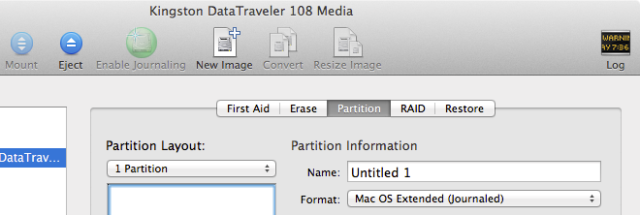
- Now, look on the right side and select the Partition tab. From the Partition Layout dropdown menu select 1 Partition, and from the Format dropdown, select Mac OS Extended (Journaled).
- Select the Options button under Partition Layout and make sure Master Boot Record option is selected (This is necessary to create a bootable USB for PCs). Click Ok.
- Give your USB drive an appropriate name and hit Apply to format your drive.
Prepare your USB drive using Unibeast
- Run the UniBeast application that was downloaded earlier. If UniBeast is giving you an error message like Mountain Lion is missing, make sure that the installation file downloaded from the Mac App Store is in the /Applicationsfolder. If you are using and ISO or a DVD Installer you need to do the following to copy the installation file to the /Applications folder.
- Open Finder
- Open the Utilities folder
- Open a terminal window
- Copy and paste the following line in and press return:
defaults write com.apple.Finder AppleShowAllFiles YES
- Now hold ‘alt’ on the keyboard and right click on the Finder icon and click RelaunchNow you are able to see all hidden files or folders. One you are done, perform the steps above however, replace the terminal command in step 4 with:
defaults write com.apple.Finder AppleShowAllFiles NO
- Now run UniBeast again (if it failed earlier) and click on continue until you are asked to select the drive. Select the USB drive and click on continue. You will be asked to enter your password, enter it and click Ok. UniBeast will look for the Mountain Lion install app in the /Applications folder and will install it to the USB drive. During installation, you will get two options in Installation Type; Legacy USB Support and Laptop Support. Check Laptop Support if you’re installing on a Laptop and Legacy Supportif you have an Intel processor and the model number is three digits long. I didn’t select any options and continued with my installation.

- Click continue to start with the install.It will take 15 to 20 minutes to complete the install as huge files are being copied to the USB drive. Go have a beer 😉 and return..
Install the Mountain Lion …
By now your USB must be ready. Reboot your Hackint0sh PC with your USB plugged in and press F8 to enter the boot menu once the boot sequence has started. Once you have reached the boot menu select the USB drive and press enter. If all goes well you will see a screen similar to the following screenshot..
For P5W DH Deluxe you need to enter some bootflags for it to boot to the installation welcome screen. Once you have reached the screen (as above) just start typing the following line:
PCIRootUID=0 -v
and press enter to boot the machine. Wait for some time till you see the welcome screen.
Once you click on the arrow button in the above screen following screen will appear. Do not hit continue since your hard disk isn’t ready to install OS X yet. Instead, go to Utilities from the menu bar and select Disk Utility.
Now this is the same Disk Utility you used on the Mac when preparing the USB drive. Select your PC hard disk and go to the Partition tab. Here, select 1 Partition from Partition Layout, set Format to Mac OS Extended (Journaled), and then hit Options to select GUID Partition Table in the panel that slides open. Once done, hit Apply to prepare your hard disk for Mac OS X Mountain Lion.
Once done, you will return to the Mountain Lion Installer and the newly formatted hard disk will appear as an available disk to install the OS. Select it and click Install. Installation can take up to 30 minutes and there is little you will have to do during the process. Once installation is complete, set up your Mac (language, Apple ID etc).
You should now see the signature galaxy background, the Dock and the Menu Bar. You’ve successfully installed Mountain Lion.
But you still need the USB drive every time you need to boot into your Hackint0sh PC. For that you need to use the Multibeast tool which was downloaded earlier.
Run multibeast and select the following options (for P5W DH Deluxe)
TRIM Enabler is for the SSD Drives. If you don’t have a SSD drive don’t select that option. Click on continue and install. Once done you need to shutdown your hackintosh, remove the USB drive and if everything went well you will see the login screen.
What works?
Everything except Realtek RTL8187L WIFI Card. 32bit drivers are available for this card but for Mountain Lion you need 64bit drivers. If you know how to get this card working do leave a comment or point me to a how-to.
Updating to 10.8.2
To update your hackint0sh to the latest update 10.8.2. Download the combo update from apple website
Download the OS X 10.8.2 Combo Update
Make sure that you back up any important data, and if possible clone your hard drive before applying the update. If you have any issues post-update, boot using UniBeast.
After applying the Update I didn’t face any problems except that the sound was missing. Run MultiBeast (see above) and install VoodooHDA 0.2.7.3 Kext. That’s it.
Still everything works except the WIFI Card… anyone reading this please help me out to fix this issue. 🙂
Thank you for reading. Hope you have successfully built your hackintosh after reading this post.
Until next time.. Be Curious..



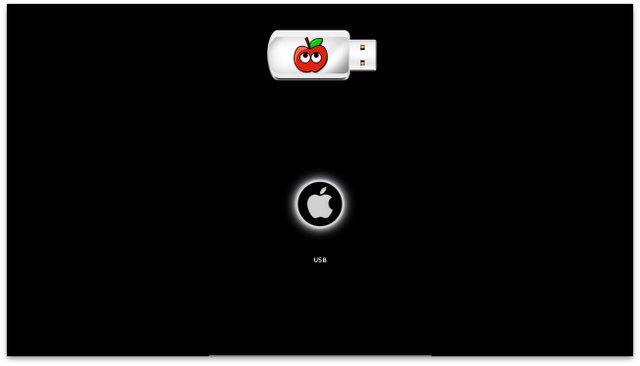
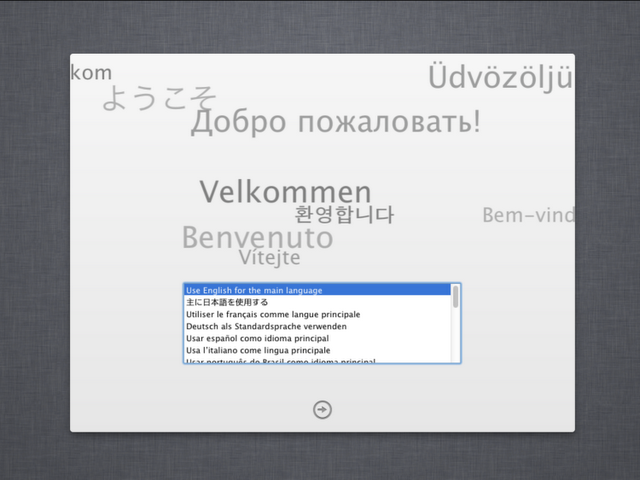


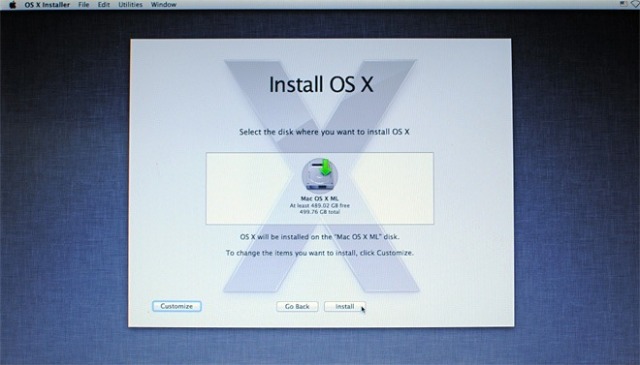

hello
I have problems with my ATI HD 3870, the screen is not in the center but moved more down … and when I update the system kext with multibeast the system does not start more, freezing at startup with gray screen.. I select the same kext in the tutorial … maybe the problem is that I also have a macbook and use the app update to 10.8.5 from my account apple store… any idea?
PERFECT!!!
A friend of mine gave me Palit 9600GT 1GB … now everything works except the wireless card … the gpu is recognized natively on 10.8.5, but, at the first start you must type pcirootuid = 0, because cause it black screen .. the sound works but is disturbed .. I’ll try a kext package for P5W found on OSx86 … but the DSDT is necessary for a correct devices or I can not put it?
The Wi-Fi card never worked for me .. I was using the Ethernet.. You can try installing a kext for the sound.. I might be having the kext somewhere.. if I get it will give you (I am not promising) ..
Hello Everyone,
I finally figure out how to get my audio to work on my HDMI video card port. For those for have a video card my mine below, this is how I got my HDMI audio to work on my build, follow the link below for download of the kext.
Motherboard: GigaByte EP45-UD3L
CPU: Intel Core 2 Duo E7400 2.8GHZ
Video Card: Nvidia GeForce GT 640
RAM: 8GB
http://forums.macrumors.com/showthread.php?t=1499797
Three cheers for Nirjhar and Joe, “PCIRootUID=0 npci=0×2000” was exactly what I needed to get the 10.8 installer to load. I’ve got a very similar setup to Joe’s (except mine is older, a 2011 build), so this did the trick.
Interesting how 10.8 drops support for NVIDIA by default. The Unibeast installs previously went without a hitch for both 10.6 and 10.7.
Thanks much,
Tom
Hi Nirjhar and All Others,
I am using this same guide that Nirjhar put together and was able to install OS X Mountain Lion with the following components below. Currently it is on 10.8.5 and it is working fine but I am trying to get the HDMI audio to work and was hoping that some of you may have some advice on how to get it to work. I do get video through the HDMI port, but no audio. Anybody have any ideas?
Motherboard: GigaByte EP45-UD3L
CPU: Intel Core 2 Duo E7400 2.8GHZ
Video Card: Nvidia GeForce GT 640
RAM: 8GB
Thanks,
Joe
Pingback: Back USB ports not working P5W DH DELUXE and Mountain Lion
Hi Nirjhar,
Thanks to your tutorial I have upgraded my legacy P5W DH DeLuxe (Q6700 Quad core, 6GB DDR2, GTX650). It was SnowLeopard working stable for more than 3 years. At the first try, I was unable to install due to compatibility issues with my legacy GraphicsCard (EN 7600GT Silent). Great card for SnowLeopard but I have concluded that it is not 64bits compatible, therefore I upgraded to GTX650.
Due to NVidia drivers, I had to add GraphicsEnable=No (MultiBeast)
Everything works ok but the VooDooHDA does not retain InputGain default value, therefore every boot I have to manually adjust the gain volumen in the Panel. Any idea how to solve it ?
Cheers
Hi Dave, glad that my tutorial was able to help. I have to look it up as I am not facing any problems with audio. Will update your if I find something regarding losing inputGain
Try this.. Not sure if it works..
1. Open the Terminal and go to /System/Library/Extensions/VoodooHDA.kext/Contents directory.
2. Type the command: sudo nano -w Info.plist.
3. Press CONTROL-W (^W for search) and search for the string “iGain” (without the quotes). Change the value from 0 to 90 (whatever gain you want to set it too.. 100 being max). Save the file.
5. Fix your permitions and clear your caches. (Use Kext Utility – Google it..)
6. Reboot the system.
Hope this works..
I noticed, you also are using a GTX 650. Make sure you install CUDA Driver for MAC on your machine along with ‘GraphicsEnabler=No’ BootFlag
Keep us posted 🙂
Hi,
Thanks for the guide its really helpful.
I have a very similar setup to yours (same mobo, same gfx card, 4gb ram and same BIOS) but I am finding my system becoming unstable (beachballing) and I am not sure if this is due to installing the combo update, 10.8.2, or the audio drivers – Voodoo.
I find I can only get the audio to work by installing voodoo and then replacing the AppleHPET.kext and installing HDAEnabler.kext, but keep getting the beachballing…
Any ideas?
Thanks!
Hi, Sorry for a late reply .. you can easily update to 10.8.3 (No issues..even fire-wire works now) and just use VoodooHDA 2.7.3 from multibeast.. the audio works. All you have to do after applying the patch from Multibeast is to restart your hackintosh and change the sound output settings from System Preferences > Sound. I am sure you won’t have any problems. Let me know if it works.. 🙂
I solved the problem by doing like I read on tonymac: http://www.tonymacx86.com/25-boot0-error-official-guide/comments2.html#comments
Now everything work fine! *happyyyyyyyyyyy*
Nice weekend!
Cheers,
Henrik
…just tried to remove the cardreader. ****!?$???$!*** That was not the reason for the “non-boot” and the error. 😦
Hi Nirjhar,
oh,…you don’t have to apologize. I think you have more to do, than only sittin’ in fornt of your computer and blogging to german noobs! 😉
I already have installed EasyBeast, but it won’t work. I get a short list of messages at the startup like
boot0: GPT
boot0: test
boot0: test
boot0: GPT
boot0: test
boot0: test
boot0: error
It’s all I get. 😦
Everything else works very well. I guess the build in cardreader might be the problem!?
Hi Nirjhar!
Your hint with the Hpet.kext seem to work for me. but the biggest problem is still, that I could not find a bootloader that boots my system!
tnx, Henrik
Hi Henrik, the USB Ports work? Great!! 🙂 .. and I want to apologize for a late reply. So, can you tell me where are you stuck? Have you installed the Mac on your PC and have trouble booting after installation? Did you run MultiBeast after installation and before rebooting? MultiBeast has EasyBeast. EasyBeast is a DSDT-free solution for any Core/Core2/Core i systems. It installs all of the essentials to allow your system to boot from the hard drive. If you want to see a video about Multibeast check this YouTube video .. please let me know if you are stuck or you successfully booted into your shiny Hackintosh 🙂
Hey Nirjhar!
Thank your for your quick reply! I’ll try this evening.
Is there any solution for my boot-problem?
Thanks a lot!
Cheers,
Henrik
Thanks Nirjhar for your great tutorial!
Is there any chance to get all USB Ports? Or did I missed something?
My biggest problem is, that I couln’t get a bootloader working with my hardware…:
Core2Duo E6….something 2,6 GHz
4 GB of RAM 1066
1TB SATA HDD
nVidia GTX260
Plextor DVD Writer
Cardreader
PCI USB 2.0 Card (NEC Chip on it – works perferct!)
Is there a chance o help me?
Tank you from Germany!
Henrik
Hello Henrik, I’m glad that you enjoyed reading this post and building your Hackintosh 🙂 ..
You can try deleting the AppleHpet.kext and your usb ports will work!
in terminal type:
sudo rm -r /System/Library/Extensions/AppleHPET.kextNote: Just backup your kext before deleting it 🙂
Hope this solves your USB issue. 🙂
Hi Nirjhar!
I also have a P5W DH DELUXE board that sucessfully installed Mountain Lion on. However I was unable to follow your method for some reason. I got stuck at “PCI configuration begin”. I tried Multibeast using “Easybeast” or “User DSDT” option suppling a DSDT file which should work for the P5W DH DELUXE.
Then I found the MyHack 3.1.2 installer which installed slightly different. Then it worked. I started to tweak the DSDT.aml file extracted from the board using the DSDT editor and finally came up with one that worked fine.
This is what is working:
* Audio using VooDooHDA 2.8.2 – didn’t get it to work with AppleHDA
* Sleep / Wake up. Need to set “Legacy USB support” to off in BIOS to have wake up and use tweaked DSDT to have AppleIntelCPUPowerManagement.kext working to get the sleep.
* Speedstepping. Need to configure smbios.plist to have macPro 3,1 to get it working
* Firewire – needed the DSDT patches
Not working:
* Built in Wifi – using TP-link TL-WN881ND board instead with kext patch.
* Autosleep never kicks in.
Setup: P5W DH DELUXE BIOS 3002, 4 Gigabyte 800 Mhz RAM, Geforce 8600GT board, 250 Gig SATA HD
/Mattis
Mattis can you please help me with your dsdt? I need badly the sleep/wake
Sorry for the long delay. Here is the DSDT: https://dl.dropboxusercontent.com/u/96935524/DSDT.aml
Many thanks!
Matthis,
Would you be able to provide your DSDT?
Hi Nirjhar,
Thank you for the post. I have followed it and my system is working OK.
2,4GHZ Quad-Core Intel Xeon
8GB 667MHZ DDR2 SDRAM
Geforce 8800GTS 320MB
Everything is working OK (except Firewire and Wi-Fi) but I have find USB works very slow, in all ports.
Transfering a file of 700MB could stay for 12minutes.
But transfering files between HDD is really fast.
Any idea of how to improve that.
Thanks
Hi Manuel,
Great to know that your system is working a-OK.
onboard Wi-Fi (RTL8187) does not work… if any workaround is available please let me know also. You can always use a external Wi-Fi antenna for better connectivity and hassel free operation.
For Firewire I won’t be able to tell you anything as I never felt a need to use a firewire port also I don’t own any firewire device to me to check.
I didn’t experience any speed issues while transferring large amount of data.
I will get back to you once I find something..
HI, yes still researching, also trying to pick up this board of ebay for a low price.
🙂
Hi again, Did you select a a network driver on Multibeast? Or doesn’t it need one for ethernet?
Thanks 🙂
Hey Luke, No I did not use any network driver for my motherboard.. it worked with the normal installation. So are you still studying the build or you have already built yourself a machine? 🙂
and does sleep work to?
Sleep – Works
App Store – Works (needs a working ethernet port ) -> started working after I applied comboupdate which bought my hackintosh from 10.8 to 10.8.2
iCloud – Works (after comboupdate)
Thanks :), does the app store work?
ah ok!, Ive been trying loads of tutorials, tried booting it with a .dmg and a iso (converted) And when i start the virtual box its comes up with “no bootable medium founded” Or if I have “enabled Efi selected” it will start running through a few checksums then stop. Any ideas?
Hey, try this link ..
Hi thanks again, did you use a Snow leopard retail disc? or a .Dmg file of it. for the virtual box?
I converted a .dmg file to .iso for using it with virtualbox. Used a mac for converting .dmg to .iso
Hi thank you for the fast reply :), Would the Hackintosh use the Quad core and GTX to full potential? I do alot of Photoshop and Maya work.
Does the Ethernet works? and is it tricky getting a wireless card to work?
Was actually going to buy this motherboard assuming the setup is very stable?
Would this method adapt to Kalyway or Iakos?
Hope you don’t mind the questions 🙂
Not at all.. all though I don’t have answers to all the questions but I will try… 🙂
Apple has recently started using NVIDIA cards for their Macs again. The older cards in the 8000, 9000 (I have a Gt 9500 512 MB RAM .. works great), and 200 series usually work with Mac OS X out of the box. Since you have a GTX 460 I doubt your card will under perform. You should install (although not required) NVIDIA Graphics Driver to enable full graphics support. If you’re not so lucky which I doubt, you may have to install NVEnabler, a graphics kext available in Multibeast 3.7.2 [see link in the post] also latest MultiBeast now contains Chameleon 2.0 RC5 Prerelease which includes device IDs for all new NVIDIA cards so you can use that while installing Mac on your hackintosh.
To test CPU Performance use CPUTest or benchmark your hackintosh with GeekBench
Yes Ethernet Works out of the Box, WiFi does not work for me. I am unable to find a solution yet. My Motherboard uses on-board WiFi Realtek RTL8187. This does not work 😦 [ Ethernet > WiFi ]
No doubt this is a great motherboard but it is old. I am using it for more than 4 years and it is still rocking. But I would suggest look for some latest options which let’s you build you machine and make it work just by installing the OS and nothing else. Checkout some Hardware options here..
Never used Kalyway or Lakos versions. I installed from the Original Media.
I hope I answered your question(s) 😛 ..
Thankyou :), Cant really afford, any of the customacs, which was why i was looking for a compatible socket 755 motherboard, seeing as I have most of the hardware in your guide already, and my current system runs pretty snappy as is.. they list “TL-WDN4800” as a natively supported wifi adapter, you could try that?
Did you use Oracle virtual box?
What are the boot times like on the hack? I was thinking installing it on a SSD
Do you get any Kernal panics ever with it?
The TL-WDN4800 is a great adapter compared to RTL8187, yes it is supported and works really well. I would love to try it but currently I cannot afford it :(.
You mean did I install the hackintosh on my VirtualBox? If this is what you are asking then Yes, I did install Snow Leopard on Oracle Virtual Box to make me a bootable USB drive..
My Hackintosh boots in 13 seconds on a average.. sometimes 15 seconds not more than that.. Yes, SSD sounds awesome..
None, no Kernel Panics..
Would this method work for a Core 2 Quad aswell?
Would I be able to use a GTX 460 with it?
What drivers/kext’s would you suggest for the above mentioned in multibeast?
Thanks 🙂
Hi Luke, The Galaxy GTX 460 works out of the box with the newest versions of Chameleon and Chimera bootloader. A core 2 quad processor works fine for a hackintosh and should not give you any problems if you are using this method. Just make sure BIOS is setup properly. The only way to find out is to try it :).
is Geforce 7950 gt compatible with Mountain lion?
Jesus,
For video card compatibility with OS X 10.8 check out this website http://wiki.osx86project.org/wiki/index.php/Main_Page
Good luck..
Sorry, my graphics card is a envidia Geforce 7950 gt
thanks Nirjhar,
but i tried it, and it dosn’t work. I don´t know what can i do.
you’re welcome. But I have another problem after install: It can’t boot. It shows these two error messages:
BootCacheControl: Unable to open /var/db/BootCache.playlist: 2 No such file or directory
and
ACPI_SMCE_PlatformPlugin::start – waitForService(resourceMatching(AppleIntelCPUPowerManagement) time out
Somebody can help me ?
Thanks
Hi Jesus
For BootCacheControl: Unable to open /var/db/BootCache.playlist: 2 No such file or directory
I’m not familiar with this issue but I think the permissions are messed up.. If you are able to boot using -x (safe mode) flag then try booting into Recovery (command-R at startup), launch Disk Utility, select your startup volume, and run Repair Permissions. Then reboot as usual. I hope this works.
For ACPI_SMC_PlatformPlugin::start – waitForService(resourceMatching(AppleIntelCPUPowerManagement) timed out
A quick Google search got me this:
1. Try this flag -x PCIRootUID=1 GraphicsEnabler=No -v
2. Or Enable ACPI 2.0 in your BIOS and use FakeSMC 2.5 (use Unibeast for this)
3. Or If you have ATI Cards / Newer NVIDIA Cards >>> copy EVOEnabler.kext in to USB Drive > Extra > Extensions folder and then boot with -x or -x -v .. see if you get it working.
Last Resort: Backup and Delete file “AppleIntelCPUPowerManagement.kext” from
/System/library/Extensions.Keep us posted… 🙂
Hello,
I have GeForce 9500 GT 512 MB.
“-x” and EVOenabler works. but the maximum resolution i can get is 1280x1024x32. I have tried with “Graphics Mode”=”1600x1200x32” but it gets “1280”x1024x32″. I need “1600x1200x32” . What can i do ?
Thanks very much
Hi,
I have not had this problem but maybe setting your org.chameleon.Boot.plist to the proper resolution will set the resolution at boot and hopefully not revert to a lower resolution
add:
to:
/Extra/org.chameleon.Boot.plisthope this helps.. don’t use -x flag every time that is if you are using it to boot your hackintosh. -x is only for safe-mode (troubleshooting)
I have the same problem that Joe. I had solved it with npci=0x2000
Thanks Jesus that worked. 🙂
Thanks Jesus for Helping 🙂
Hi Nirjhar,
Took your advice and bought a EVGA GeForce GT520 video card. Follow your guide, but when I boot to the USB drive, and entering the PCIRootUID=0 -v I wait but I never got the “Welcome” installation screen. I just sit at [ PCI Configuration Begin ] (this is where you see a bunch of white text all over the screen).The only that that is different is that I have not updated my BIOS, I am on 3001, the latest BIOS at ASus website is 3002, not 3200 as you have listed. Also when I ran Unibeast, I did not select any options either. Any ideas? Thanks and looking forward to your response.
Thanks,
Joe
Hi Joe, can you paste the last few lines of the error you getting? If that is not possible you can try the following options:
1. Re-check your BIOS Settings
2. Update your BIOS
3. try with PCIRootUID=1 -x -v (-x is safe mode) see if you can boot with this..
4. If your verbose mode bootup of Mac OS X Lion or Mountain is freezing at [PCI Configuration Begin], enter the npci=0x3000 boot flag to fix it
like PCIRootUID=0 ncpi=x3000 -x (this might work.. not sure) (-x again for safemode, try without this option also)
5. Try selecting the unibeast options which I have mentioned in the post. See if anything works out for you.
6. Re-plug your graphics card. (I know this is stupid :P)
Please try these. I hope you get it running..
Let us know if you are able to boot. 🙂
Hi Nirjhar,
For the record I would like to state that my video card is a EVGA GeForce GT520 1GB RAM and it is not the same one that you use for your write up guide. After verifying my BIOS setting with yours (BIOS are set identical as yours) and updating it to the latest BIOS version 3002, I am still unable to get the installation to boot up to the Mac OS X “Welcome” screen. I have tried all your suggestions and none seem to work. I also reselecting the Unibeast options that you suggested and no such luck either. I wish I could include a screenshot of the message where it just hangs. To give you just a few lines of the message, this is what is says and it just hangs at [ PCI Configuration Begin ].
==============================================
MAC Framework successfully initialized
using 16384 buffer headers and 10240 cluster
IOAPIC: Version 0x20 Vectors 64:87
ACPI: System State [S0 S3 S4 S5] (S3)
PFM64 (36 cpu) 0xf10000000, 0xf0000000
[ PCI Configuration Begin]
==============================================
I think problem may be with the video card, however at the OSX86 website http://wiki.osx86project.org/wiki/index.php/HCL_10.8.2#NVIDIA my particular video card is supposedly supported with 10.8 and that it works out of the box. Any ideas Nirjhar because I am at a stand still?
Thanks,
Joe
Hi Nirjhar,
Thanks to Jesus suggestions below by using npci=0x2000, I was able to boot up into the installation and get the “Welcome” screen. My final boot flag that I use was;
PCIRootUID=0 npci=0x2000
I was able to complete the installation, but after the installation and it needed to do a reboot, I have trouble with the next step. Perhaps you can help clarify what the next steps are. After the reboot, do I boot up with the OSX installation USB stick? If so, which drive do I boot up to? I think I am getting closer, anyhow, hope you can guide me through the next few steps.
Thanks,
Joe
Great to hear that you finally managed to get it up and running :). You need to remove the USB Disk Drive and Boot from the Hard-disk on which ML is installed. You don’t need a USB drive every time you want to boot into your hackintosh. Let us know if you succeed..
Hi Nirjhar,
Here is an update to my attempt to get OS X 10.8 installed on my ASUS P5WDH Deluxe motherboard. I was finally able to get it installed with many thanks to Jesus for supplying the additional boot flag npci=0x2000 as I was unable to get it to boot for the initial installation stage (booting up to the “Welcome” screen to install the OS). And thanks to you Nirjhar for this guide. I also would like to give thanks to this site at http://www.osx86.net/downloads.php?do=file&id=3005 for providing the video card drivers for my video card as mine is a EVGA GeForce GT520. The FireWire ports on this motherboard does not work and as mention, the other 2 USB ports don’t work, the ones close to the FireWire ports. In System Report it shows that it is a MacPro3,1. I Applied 10.8.2 Combo Update although update was successful but after reboot, system would not come back up and therefore I had to boot up to Safe Mode and run the MultiBeast again to install the boot loaders. Other than that, looking good and many thanks to those who assist me on my quest.
Regards,
Joe
Kudos my friend.. finally you have your Hackintosh up n running.. 🙂 Best of luck..
Man use made my day, if had found and tried this earlier. Multibeast Installation went well, but after resoring my TimeMachine Backup, t hung. But with npci=0×3000 i could boot and reinstall MultiBeast. Thanks for that.
For nVidia GT(X) 6XX Cards, and OSx 10.8.2 You just have to choose in MultiBeast the option GraphicsEnabler=No
Great tutorial. I have the same motherboard and currently I am using 10.6.8 but would like to install 10.8 Can you give the exact brand of the video card that you are using? I see that there are a lot of different “GeForce 9500 GT 512 MB” by different vendor, like Zotac, XFX, etc. I would like get the right card, but then again, this particular one is no longer available.
Thanks looking forward to your reply.
Joe
Hi Joe, glad you enjoyed reading the writeup. I think the brand is Galaxy. I don’t have the box anymore I can look it for you by pulling the card out. Will update you 🙂 .. get a evga or zotac I think these will work fine. Hope this helps! 🙂
Hi Nirjhar,
Thank you for the response. When you have time to pull the video card out and give me the exact name brand that will be very helpful and much appreciated. Thanks again and looking forward to your response.
Thanks,
Joe
Thanks! Maybe my system is not sleeping because I’ve a dvd player and a dvd burner connected to jmicron ata ports…
As far as usb ports… I tried usb 3.0 – 3d party with no luck… 0 ports… even front ones!
the solution is simple: Go to System\Library\extensions and DELETE AppleHpet
All your usb ports will work!
Thanks Fabio, excellent suggestion. Did as you suggested all my USB ports front and back works, even the built-in FIreWire ports on the back. Totally awesome…………..
Yes it’s working Firewire and all USB Ports, but after a few minutes System is freezing… if i put ApplePet back, no freezing but also no USB hispeed nor Firewire. any hints
Hi again! Nirjar may you post your exact multibeast settings?
Beside that, The system can sleep and wake up correctly?
I think I solved the usb problems! 🙂
Hi Fabio, what you are seeing are my exact settings. Yes. The system sleep’s and wakes up fine. If you want USB 3.0 support.. then “USB 3.0 – 3rd Party” in MultiBeast supposedly enables USB 3.0 support on Hackintoshes, but it’s a hit-and-miss feature: it works for some people, and causes booting errors for others. Don’t count on USB 3.0 support. I don’t have USB 3.0 PCI Card on my motherboard so I won’t be able to test it and tell you. Please test and update us. 🙂 (I have no clue why I have selected “USB 3.0 – 3rd party” kext) sorry for wrong information.
Try installing ‘IOUSBFamily Rollback’
hello! Thanks for your nice guide! Just a very important question!
Before launching multi beast all my usb ports are working… after multi beast I lost some some back usb ports!
Are all your usb ports working? With which multi beast setup?
Hi Fabio, No there are 4 USB ports on the back side .. two of them will not work. Mine are not working either.
Hi Nirjhar! Canon You Please post your exact multibeast setup? I Tried usb 3.0 kext and got 0 BackPorts working. Thanks!
Exceptional post however , I was wondering if you could write a
litte more on this subject? I’d be very thankful if you could elaborate a little bit more. Thanks!
I am glad that you like the post! What’s on your mind? Please give suggestions. Thanks!
Wow this must be my birthday gift… Just one question, can i install this on an existing Raid 0 setup on the Intel Matrix Controller with Windows 7 ? I would like to install this on another partition with the same volume.
Hi Shaishav, I have no idea on how to setup a Mac on RAID as I have never used one. But I think you can check this tutorial describing the procedure. Hope this helps.. http://www.insanelymac.com/forum/topic/160467-guide-chameleon-2-raid-more-complete-tutorial/ .. let us know if things workout for you ..
Nice entry. Thank you very much, i will try it this week!! 🙂